2000+ successful projects with 1000+ satisfied clients
![]()
Your winning idea is super secure with our NDA

Step 1: Install Magento 1 extension via FTP
Collect the latest version of the Magento extension from the release notes
Step 2: Install Magento 1 extension via FTP
Remove the earlier extension
Step 3: Install Magento 1 extension via FTP
Properly Disable the cache-
Step 4: Disable the debugging
Step 5: Install the extension
Step 6: Enable Cache
Step 6: Refresh the Cache
Step 7: Log out
Step 8: Log in to the Magento
Note:
Vyrazu Labs, a global leader in the area of robust digital product development
Please fill the form below.
2000+ successful projects with 1000+ satisfied clients
![]()
Your winning idea is super secure with our NDA
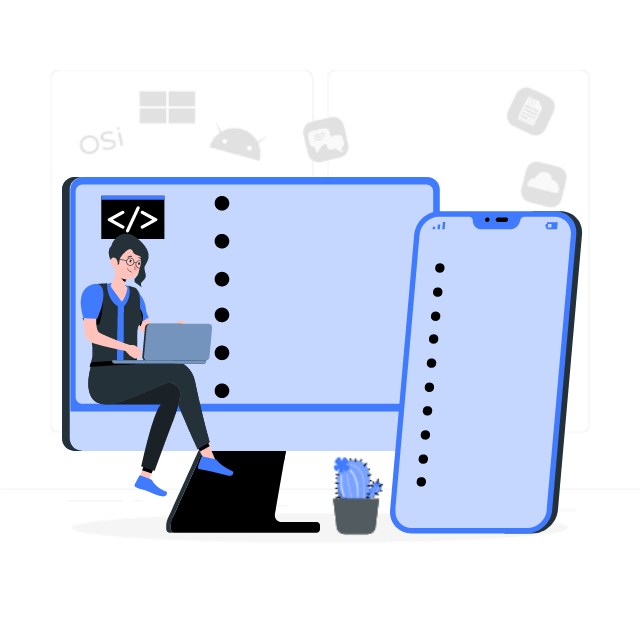
For sales queries, call us at:
If you’ve got powerful skills, we’ll pay your bills. Contact our HR at:
Vyrazu Labs, a global leader in the area of robust digital product development
Please fill the form below.
2000+ successful projects with 1000+ satisfied clients
![]()
Your winning idea is super secure with our NDA
Vyrazu Labs, a global leader in the area of robust digital product development
Please fill the form below.
2000+ successful projects with 1000+ satisfied clients
Your winning idea is super secure with our NDA
For sales queries, call us at:
If you’ve got powerful skills, we’ll pay your bills. Contact our HR at: